It’s like the secret menu at Starbucks—but for LinkedIn features.
Looking to step up your LinkedIn game? Now more than ever, LinkedIn has become a staple across all industries. It’s a powerful tool to network and search for job opportunities online. Best of all, LinkedIn is free—which makes it perfect for students!
There are also a lot of ways that students can improve their profile and stand out online.
Haven’t heard about these eight helpful features that will completely change your LinkedIn experience? Let’s begin:
1. Name pronunciation
What’s in a name? Well, names are pretty important!
Whether you have a common or uncommon name, utilizing the name pronunciation feature will help people in your network pronounce your name correctly.
You can record your pronunciation on LinkedIn’s mobile app. This is also a great tool for recruiters and can make face-to-face introductions a lot smoother!
2. Pronouns
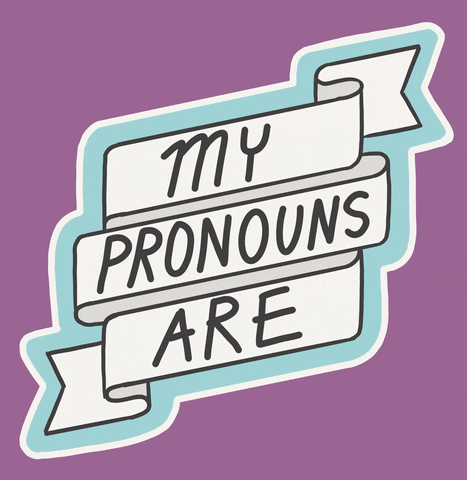
LinkedIn provides the option to include your pronouns on your LinkedIn profile.
To add pronouns, view your profile and click on the editing pen icon. In the pronouns section, click on the drop-down menu to make your selection.
When selected, your pronouns will appear beside your name in brackets on your profile.
3. Customized profile link
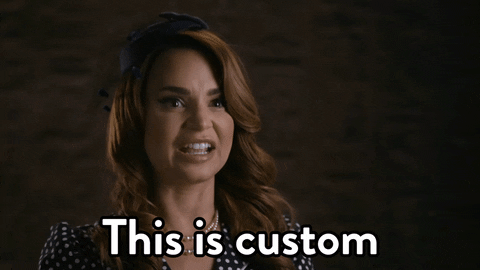
When adding your LinkedIn profile to a resume it can be more visually appealing to have a concise profile link.
The default link will be generated from your name and random letters and numbers. Typically, users customize their links to be short and easier to remember, still including their name.
4. Cover story
A cover story is a short introduction video that you can add to your profile in addition to your profile picture. If you add one, it will appear as an orange band around your profile picture.
It looks similar to an Instagram story. But, you know—professional.
Users can use the LinkedIn app to record and view others’ cover stories.
This is a chance to show off your personal brand and personality. You’ll want your cover story to be at least three seconds long and it cannot exceed 30 seconds.
This is just another way that LinkedIn lets you be creative so make sure to utilize this feature!
5. Manage your skills and endorsements

You can manage your skills and endorsements to reflect your current career path or ambitions. Why else might you change the skills on your profile?
You might want to select the skills that are most relevant to your specific job. Or, perhaps you’re changing jobs and working on honing some new skills for that industry.
Other LinkedIn users can provide endorsements for your skills. But there’s another way as well. You can take a short quiz on LinkedIn for the skills section. Completing the quiz will mean that LinkedIn will actually provide you the endorsement.
Helpful Tip: the skills with endorsements will always appear higher than the skills without endorsements.
6. Add media to your profile
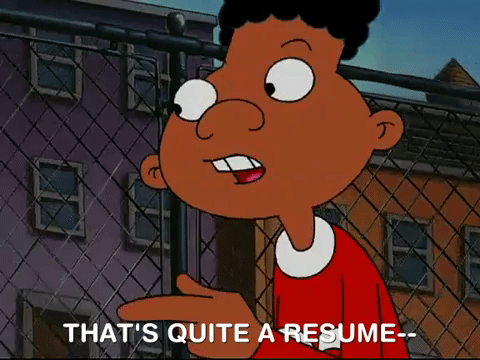
Adding media to your profile is a great way to show off your previous work, projects or portfolio. Especially if this content has a visual aspect.
Your LinkedIn profile is like an additional online resume, you can link to work on other sites and allow others to get to know you better.
7. Creator mode
Creator mode allows users who are interested in getting their content out do so more easily. You might use creator mode if you create content on the platform and are looking to increase your reach and grow your followers.
Here’s what creator mode changes:
- Connect button becomes a follow button
- You can display content topics as hashtags in your profile
- Your Featured and Activity sections appear first on your profile
- You become eligible to be featured as a suggested creator
8. LinkedIn Learning & quizzes
Humber and UofGH students have free access to LinkedIn Learning, which offers a wealth of online learning courses.
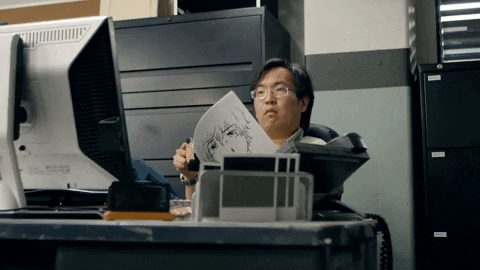
They have everything from Social Media Marketing Trends to Six Morning Habits of High Performers. You can learn technical and performance improvement skills, as well as find specific courses for programs like Photoshop and Excel taught by industry professionals.
Here’s some great things about LinkedIn Learning:
- Courses are broken down into short digestible parts
- You can save your progress and keep learning at any time
- A Q&A tab to comment and ask questions
- A Notebook tab to save and export notes
And there are small chapter quizzes to help reinforce each section.
Now that you know all about these LinkedIn features, try them out yourself! Jazz up your profile and be sure to make it your own.
Have you ever finished an interview and thought, “What should I do next?” IGNITE has you covered with the fail-proof guide to nailing the post-interview followup.
Follow IGNITE on Facebook, Instagram and Twitter for all things student life.
